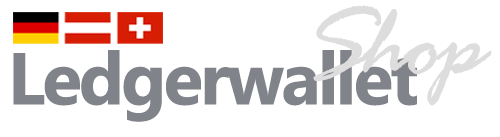Antwort auf: Hängenbleiben bei der Echtheitsprüfung beim Verbinden des Ledger Nano X
Home › Foren › Ledger Wallet › Hängenbleiben bei der Echtheitsprüfung beim Verbinden des Ledger Nano X › Antwort auf: Hängenbleiben bei der Echtheitsprüfung beim Verbinden des Ledger Nano X
Hello,
Thank you for reaching out to Ledger Support.
I understand that you are having some difficulties connecting your Ledger device to Ledger Live, don’t worry, this is a common issue that can be troubleshot fairly easily, you might have done some of the steps below, but please double-check to make sure that all of them are followed thoroughly:
1. Launch Ledger Live as administrator (right-click on the app icon then „Run as Administrator“), this is very crucial.
2. Use the original USB cable that came with the device.
3. If you don’t have the original Ledger cable anymore: make sure you are using a cable that enables data transfer, instead of just a charging cable.
4. Try to use another USB port and try connecting without a USB hub/dongle if you’re using one.
5. Close all other programs running on your computer, especially the third-party wallets.
6. Turn off your anti-virus, VPN, and firewall temporarily. Whitelist Ledger Live if possible.
7. Update your drivers if an update is available, you can find instructions on how to do so in this article).
8. Restart your computer.
* The cable especially needs your attention. If you don’t have the original Ledger cable anymore, we recommend you buy a new one that you are sure that allows data transfer. Feel free to also check out our OTG kit as it supplies a set of 3 different cables to help you connect your hardware wallet to your Android phone or laptop.
If the issue persists after doing these 8 steps of troubleshooting, could you please record & upload a video of yourself following the 8 steps of troubleshooting on a file-sharing platform such as WeTransfer, Google Drive, Dropbox, or YouTube?
Please set the visibility of the video to „public“ and send the sharing link in the reply. The video will help us to determine if your device needs to be replaced.
If the issue persists, then we invite you to please use the „Help“ button to submit a new request! https://support.ledger.com/hc/en-us/articles/4423020306705-Contact-Us?support=true